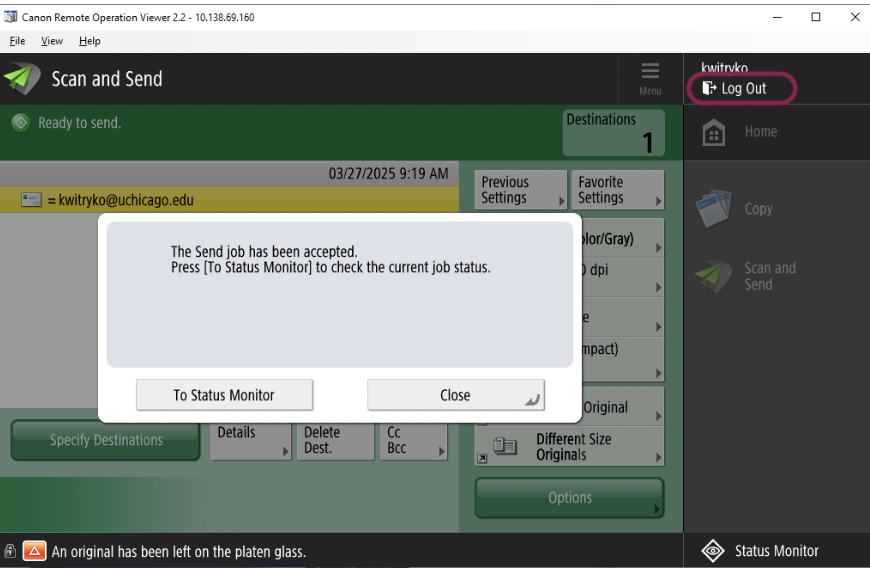Scan to email on Canon MFD
- Log into the Canon printer by tapping your ID card on the card reader. Press Access Device and then Scan and Send.
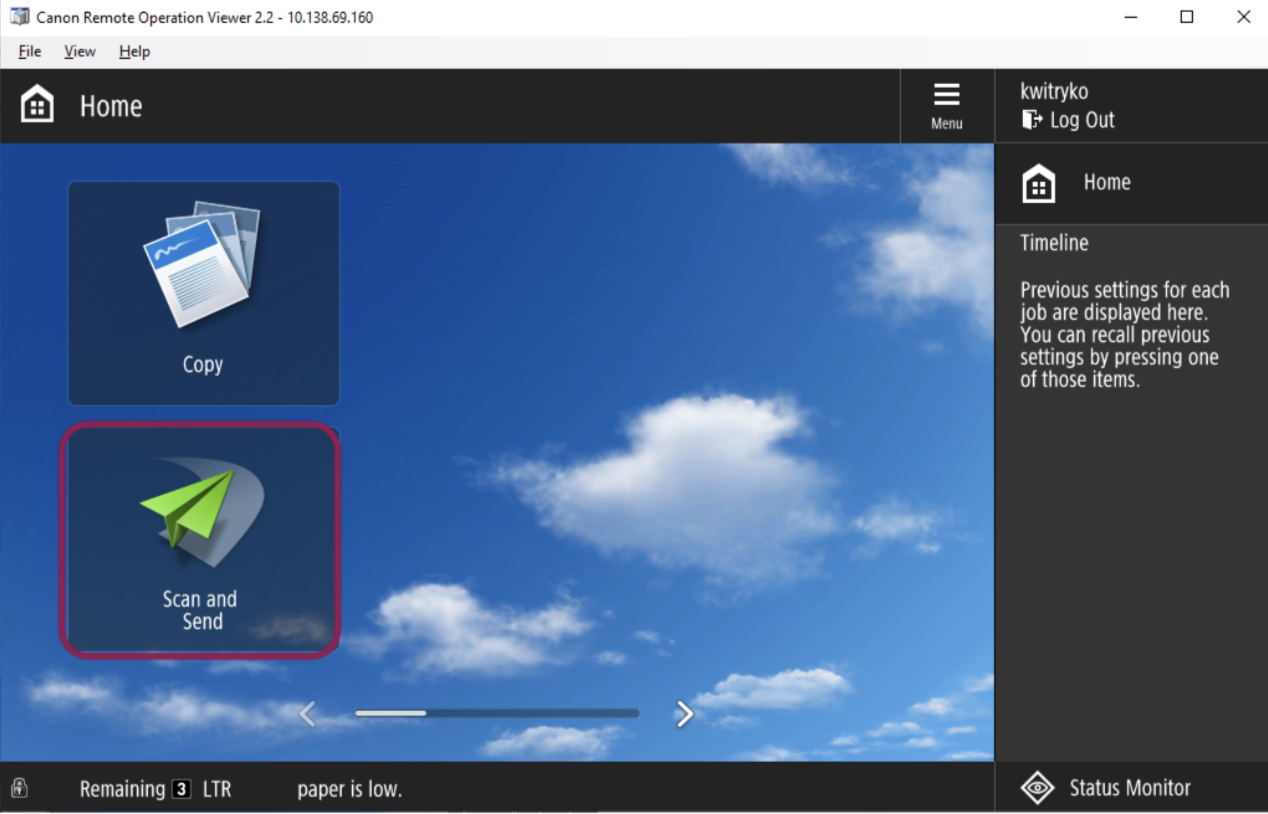
- There are 3 options to choose from.
- Address Book populates all university emails
- One-Touch are for any emails programmed on the Canon printer
- New Destination is where you manually put in an email address.
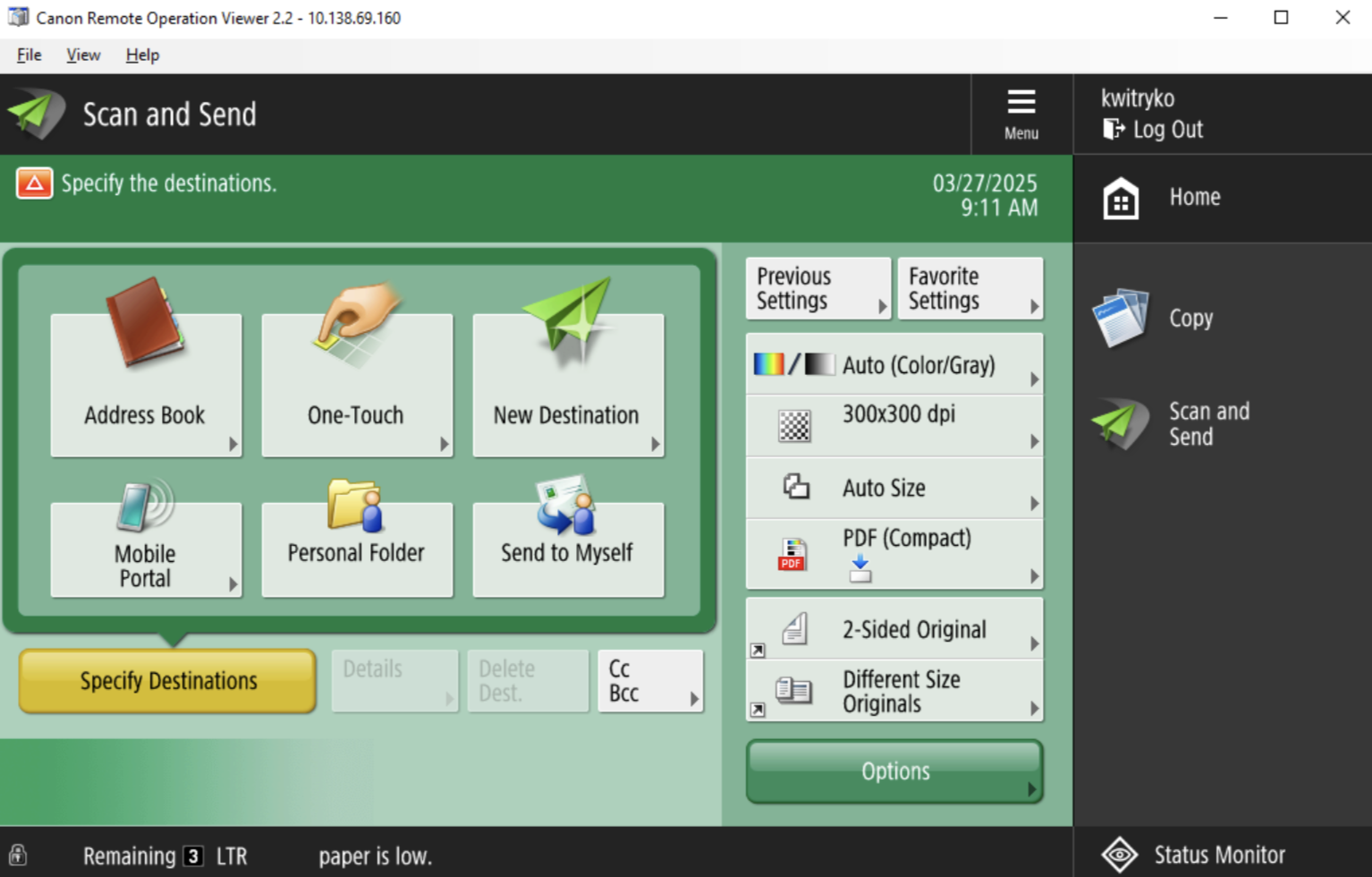
- If using Address Book, a list of UChicago emails populate. Scroll through the list and choose an email address or press Search by Conditions.
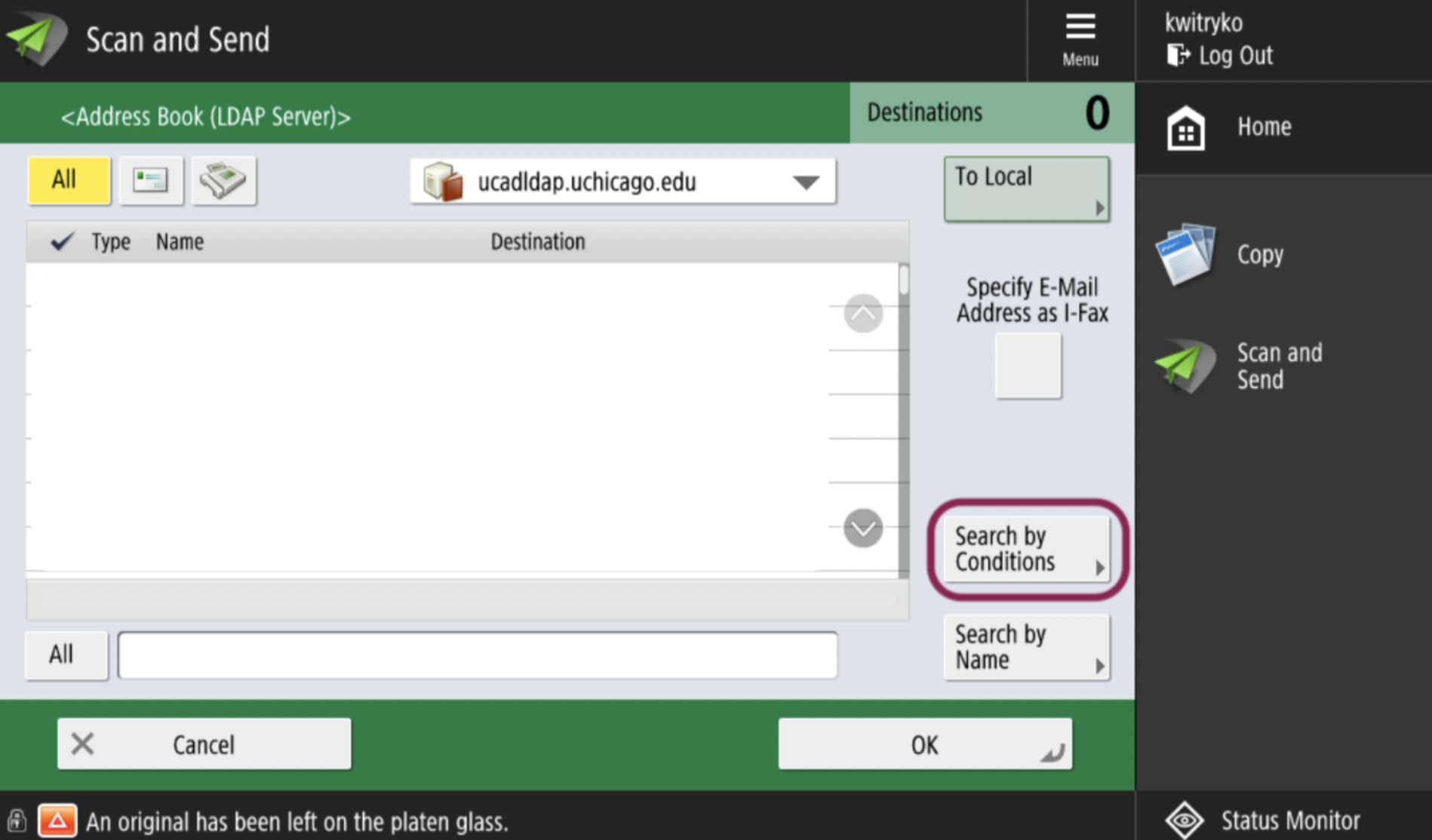
- Search by Conditions allows inputting part of a name and then Start Searching.
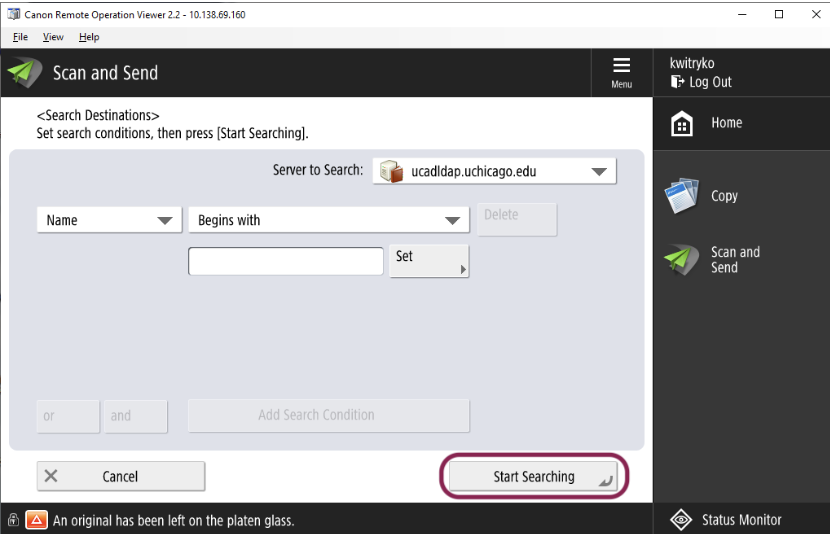
- A list of emails populates and you can choose the person needed and press OK.
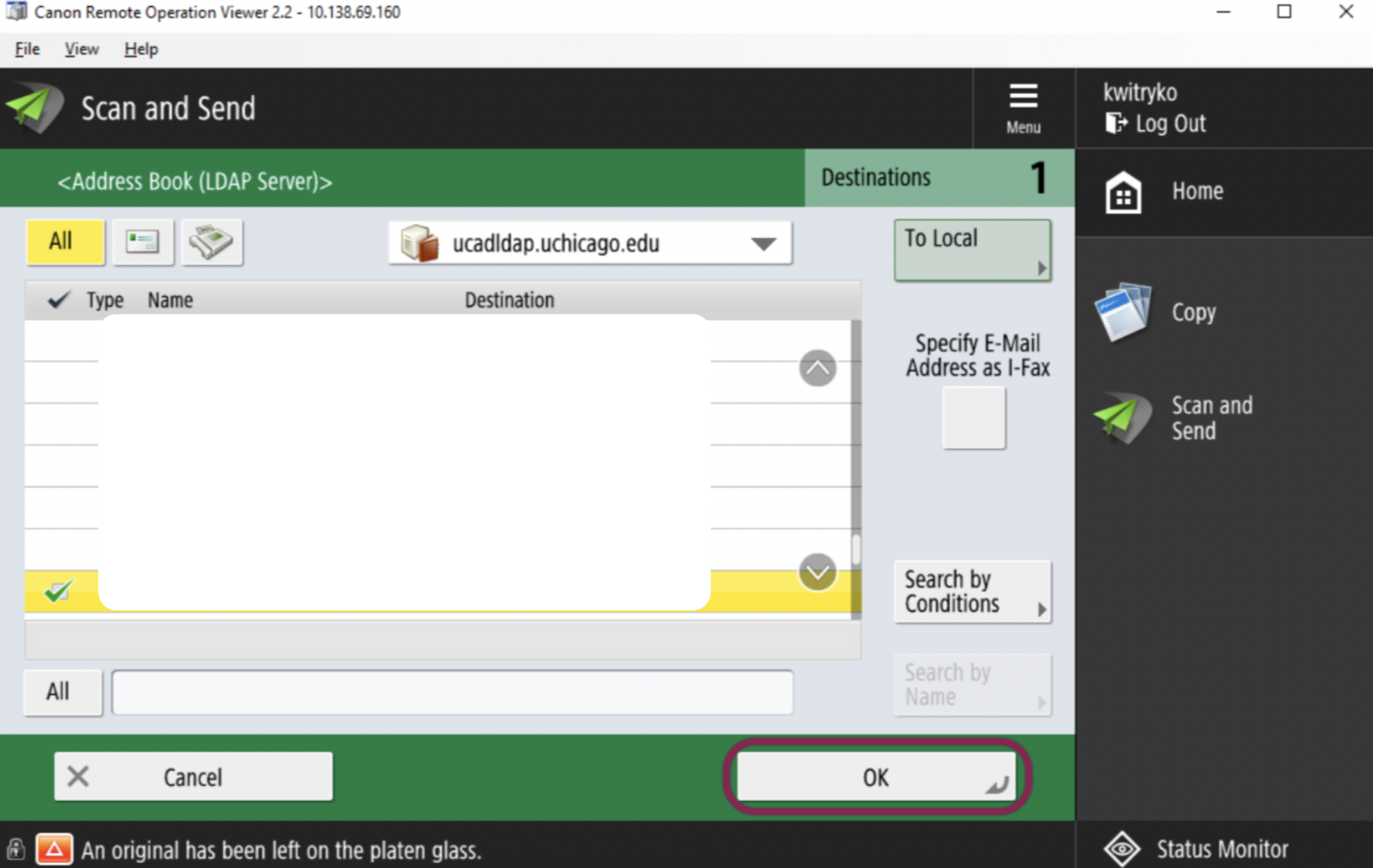
- Press the green Start button located on the keypad.
- Press OK.
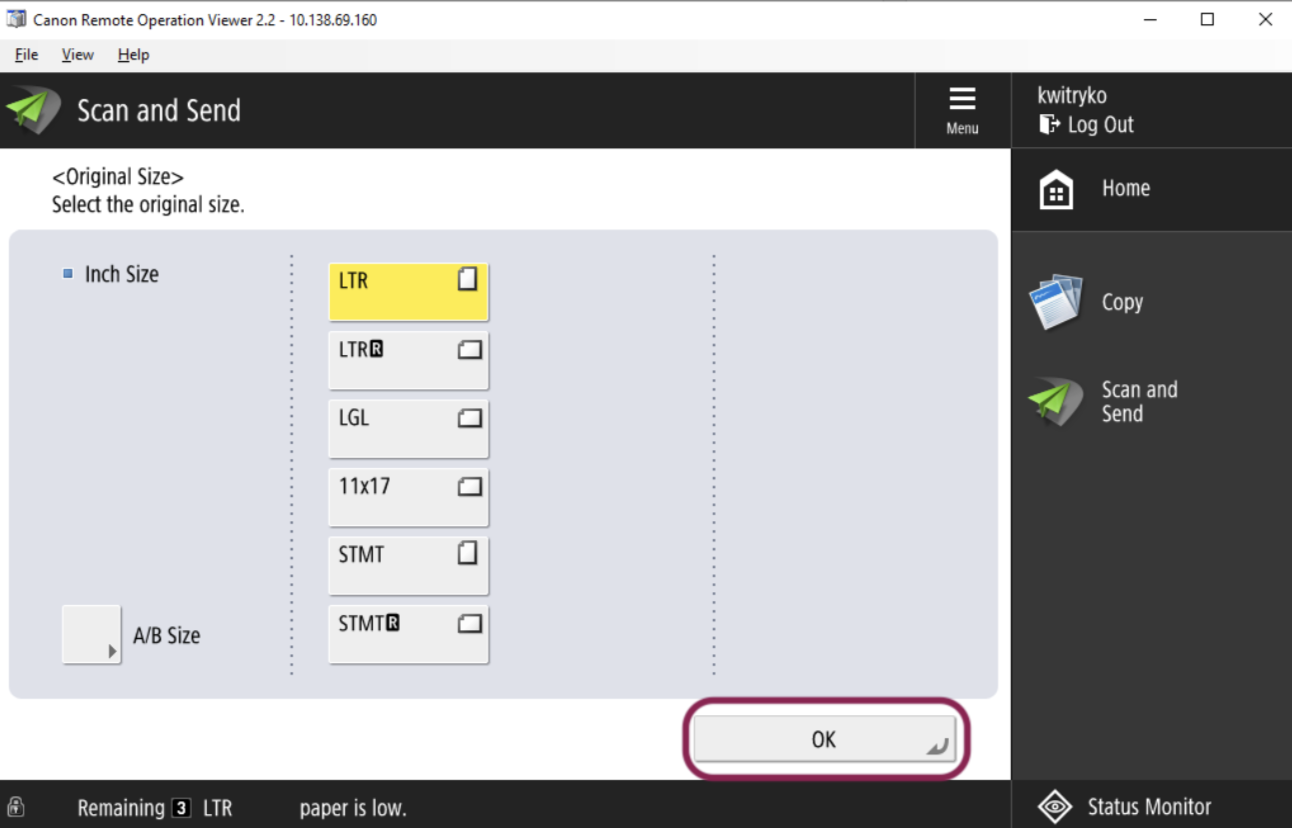
- Press Start Sending.
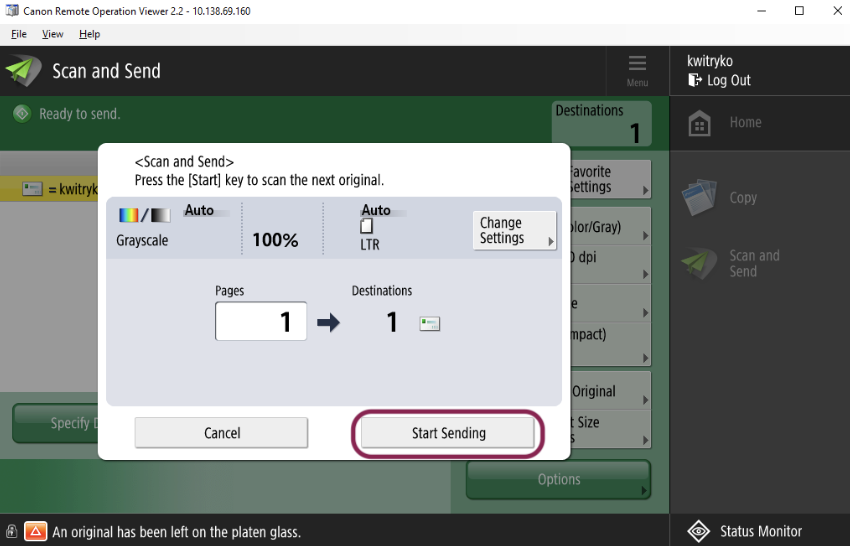
- A message appears on the screen indicating the job has been accepted, and the status can be monitored by pressing To Status Monitor after the scan is completed. If you are finished, click the log out icon in the top right-hand corner.
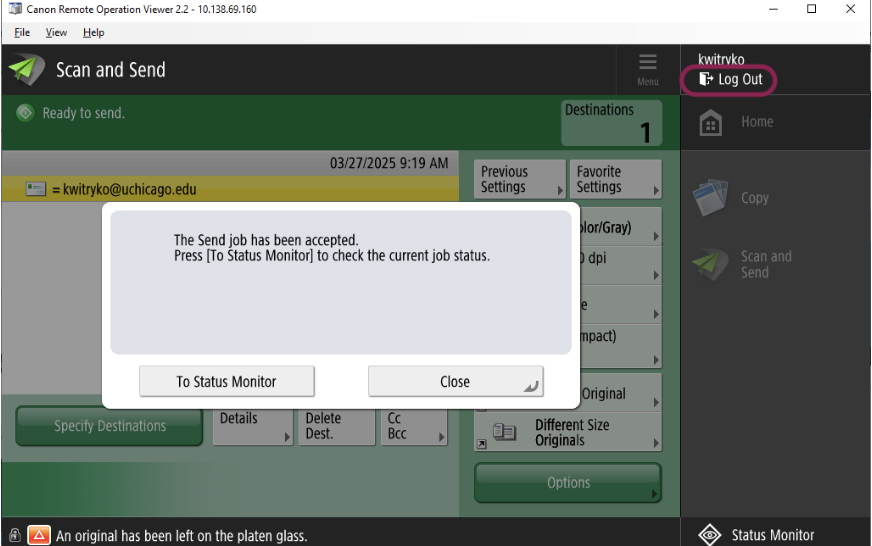
- If using New Destination, the pop-up window appears with different destinations. Press E-Mail.
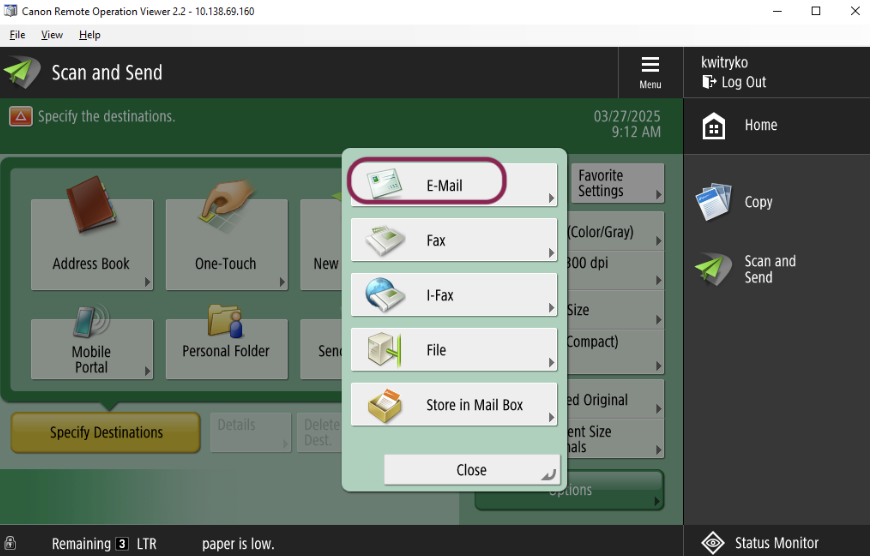
- Enter an email address and press OK.
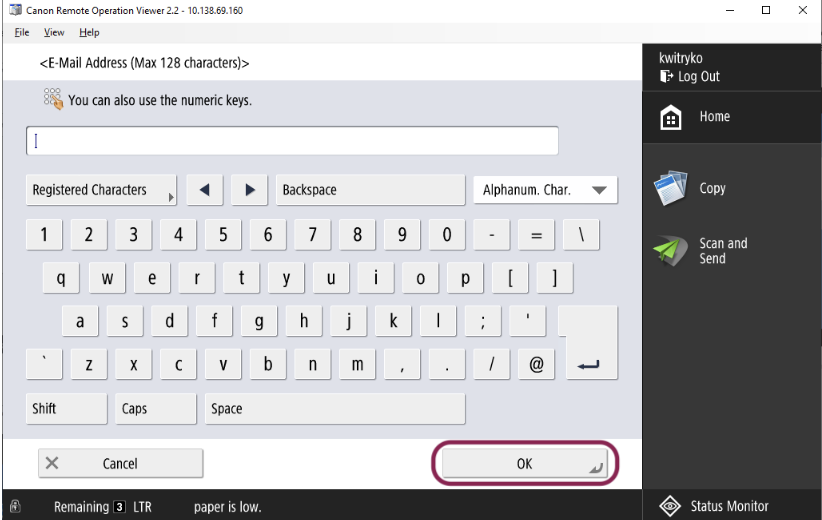
- Confirm the manually typed email address by selecting OK.
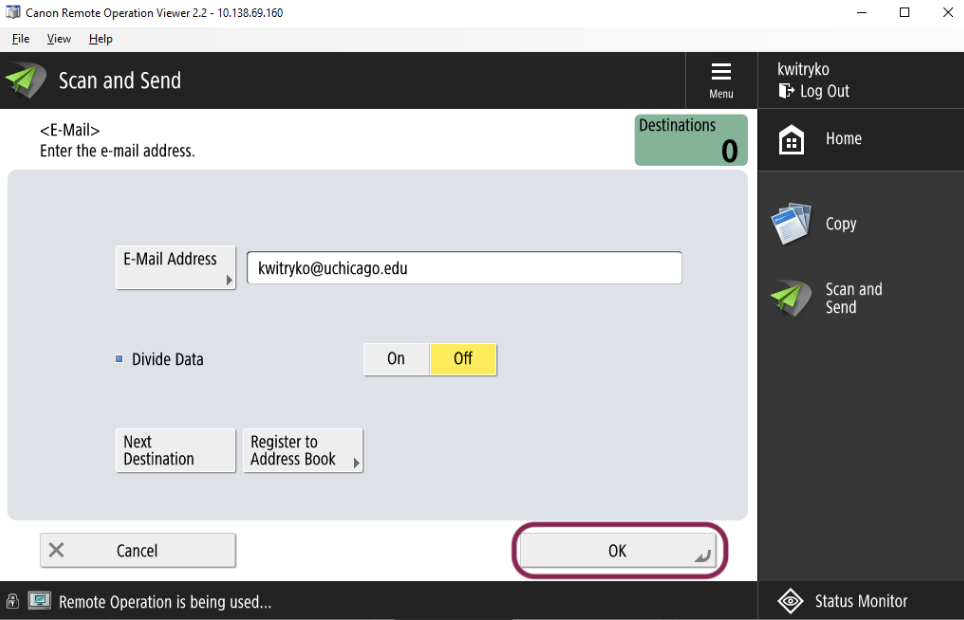
- Press the green Start button located on the keypad.
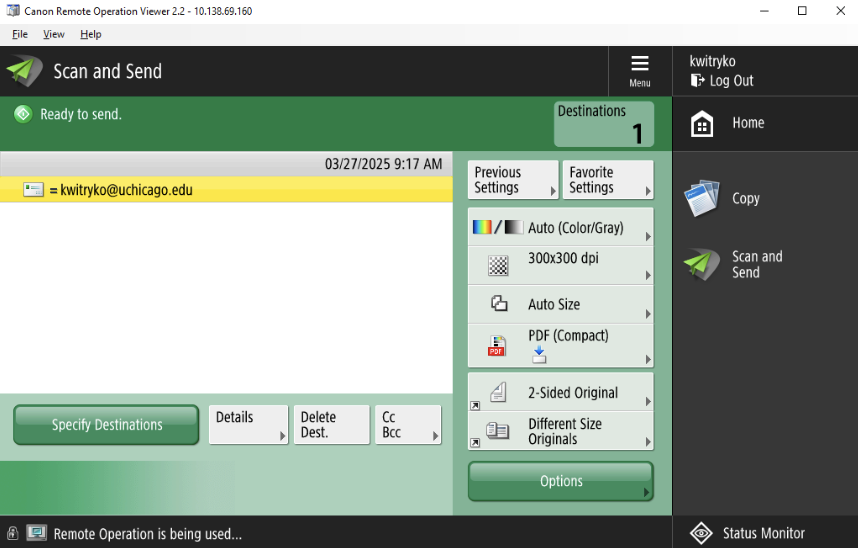
- Press OK.
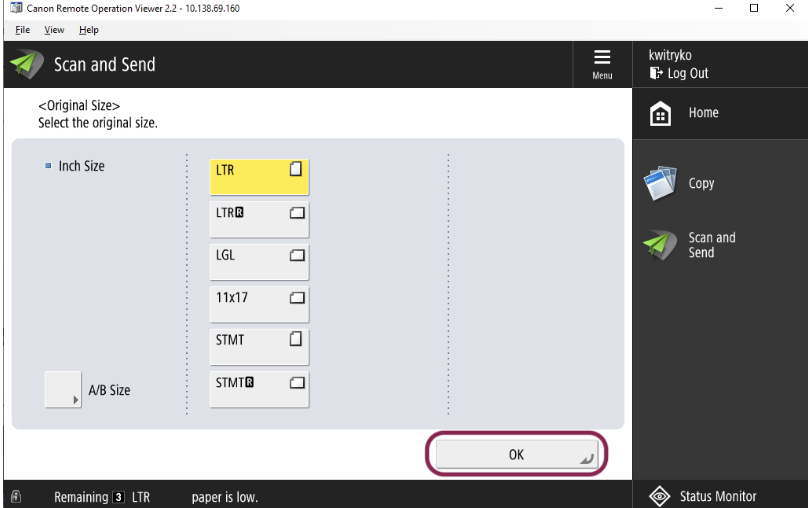
- Press Start Sending.
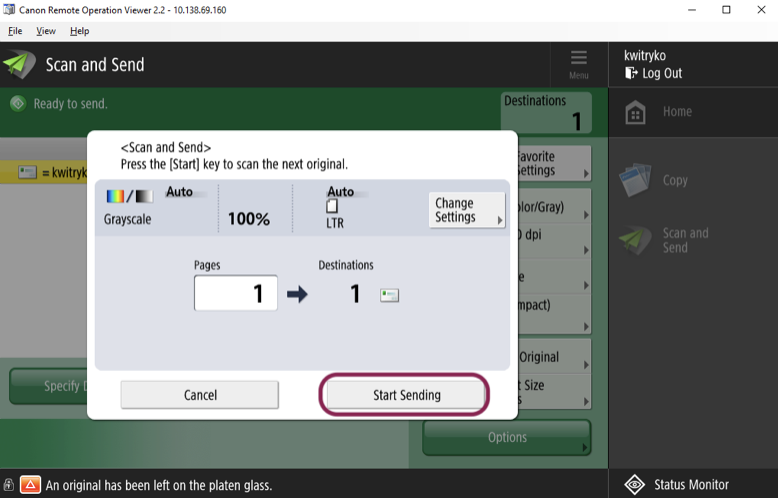
- A message appears on the screen indicating the job has been accepted, and the status can be monitored by pressing To Status Monitor after the scan is completed. If you are finished, click the log out icon in the top right-hand corner.